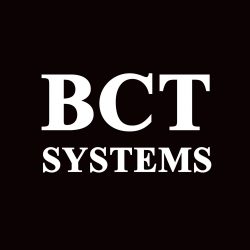- Boot from the Windows installation disk/USB stick with Windows setup.
- Wait for the “Windows Setup” screen:
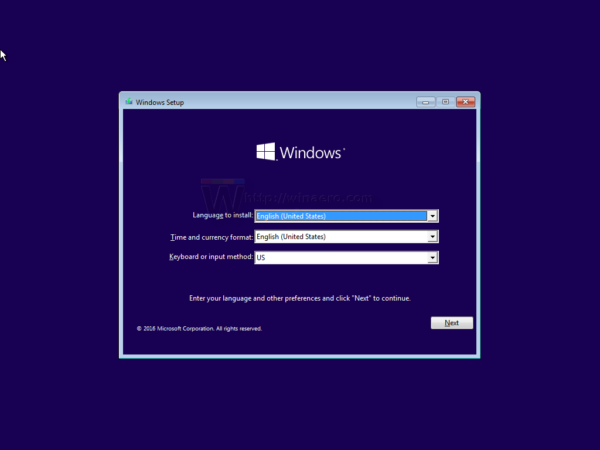
- Press Shift + F10 keys together on the keyboard. This will open the command prompt window:
- In the command prompt, type regedit and press the Enter key. This will open Reg Editor
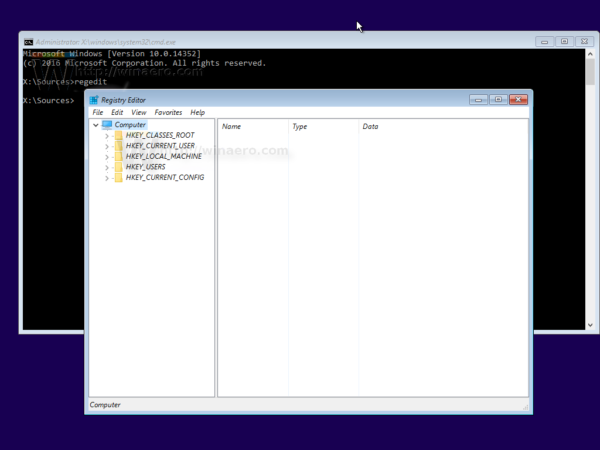
- Select HKEY_LOCAL_MACHINE key on the left.
- After you select it, run the File -> Load Hive… menu command.
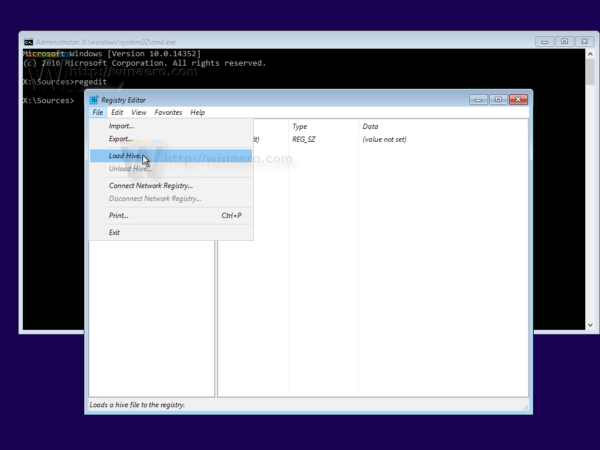
- In the load hive dialog, select the following file:
DRIVE:\Windows\System32\config\SYSTEM
- Enter any desired name for the hive you are loading. For example, I gave it a name 111:
- Go to the following key:HKEY_LOCAL_MACHINE\111\Setup
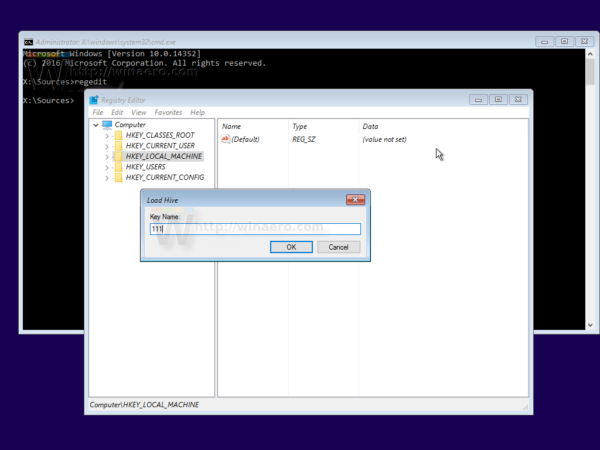
- Edit the cmdline parameter and set it to cmd.exe
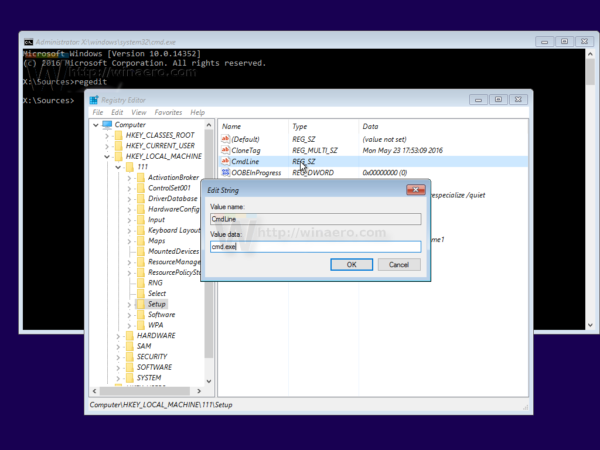
- Change the SetupType DWORD parameter value to 2.
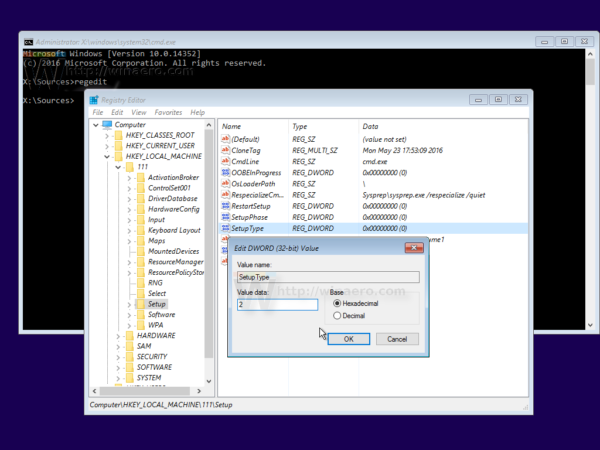
- Now select 111 on the left and run the File -> Unload hive menu item in Regedit.
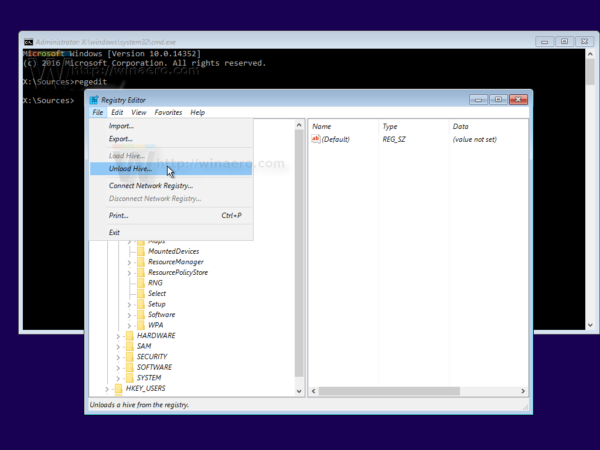
- Close Registry Editor and all open windows.
- Reboot Windows and you will see the following command prompt at boot:
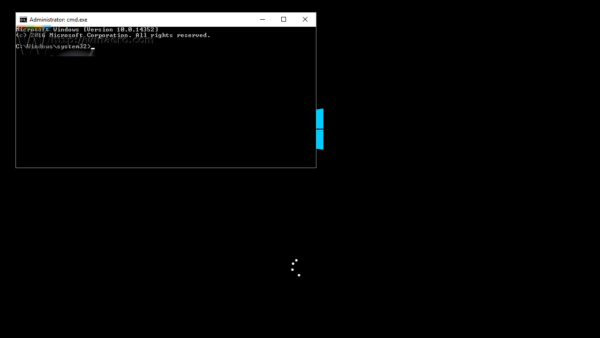
- Type “net user”
- Use the a current administrator account to reset password with the following command:
- net user ‘username’ ‘newPassword’
- e.g. net user chris apples123
- Type “regedit” to open Regisry Editor.
- Go to the following key:HKEY_LOCAL_MACHINE\System\Setup
- Edit the cmdline parameter and set it to the empty value.
- Change the SetupType DWORD parameter value to 0. See this screenshot:
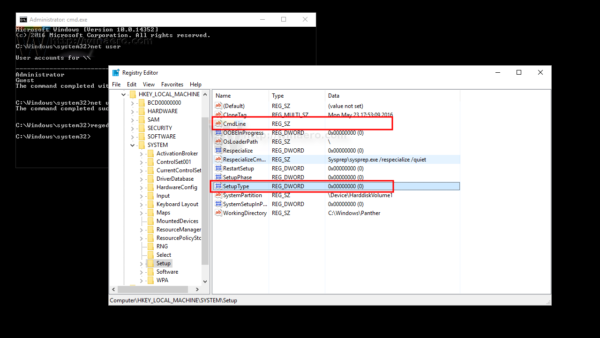
- Close that off and reset the power on the PC and next time you log in with that account use your new password.
Source ” https://winaero.com/blog/reset-windows-10-password-without-using-third-party-tools/ ”